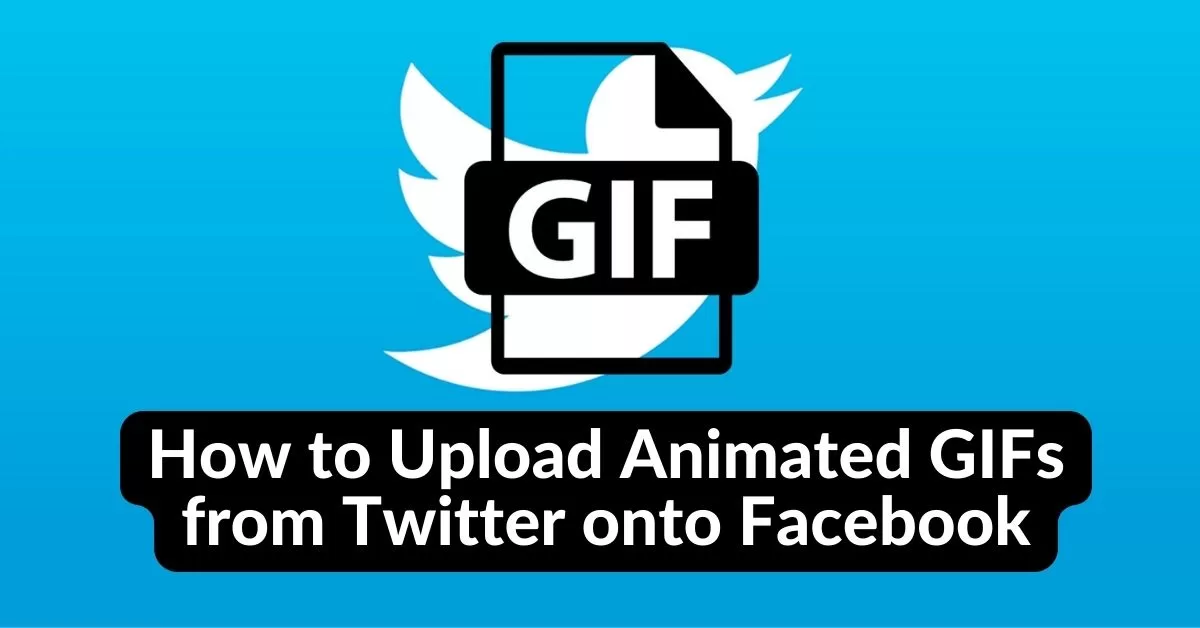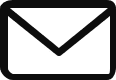In today’s digital age, animated GIFs have become a popular way to express emotions, humor, and creativity on social media platforms. Twitter and Facebook are two major players in the social media landscape, and if you’ve come across a captivating animated GIF on Twitter, you might be wondering how to share it with your friends on Facebook.
In this article, we’ll explore different methods to Upload Animated GIFs from Twitter onto Facebook, so you can effortlessly share the laughter and joy with your Social Media network.
Contents
Downloading Animated GIFs from Twitter:
Method 1: Saving the GIF from the Twitter Website:
When you stumble upon an amusing GIF on Twitter, follow these steps to save it to your device:
- Click on the GIF: On the Twitter website, locate the tweet containing the animated GIF you wish to download. Click on the GIF to open it in a larger view.
- Right-click and select “Save Image As”: Right-click on the GIF and choose the “Save Image As” option from the context menu. This will prompt your browser to save the GIF file to your preferred location on your device.
Method 2: Using a Third-Party Downloading Tool:
If you prefer a more streamlined approach, there are third-party tools available to simplify the process. One such tool is “Twitter Video Downloader.” Here’s how to use it:
- Copy the tweet URL: Find the tweet containing the animated GIF and copy its URL. To do this, click on the tweet’s timestamp, which will take you to the tweet’s individual page. Copy the URL from your browser’s address bar.
- Visit “Twitter Video Downloader“: Open a new tab in your browser and navigate to a reliable Twitter video downloader tool. One such website is “www.savetweetvid.com.”

- Paste the tweet URL: On the Twitter video downloader website, paste the copied tweet URL into the provided input field.
- Download the GIF: Click on the “Download” button, and the website will generate a download link for the GIF. Click on the link to save the GIF file to your device.
Uploading Animated GIFs to Facebook:
Method 1: Uploading the GIF Directly to Facebook:
Now that you have the animated GIF saved on your device, let’s proceed to upload it to Facebook:
- Open Facebook: Launch the Facebook website or app and log in to your account.
- Create a new post: On your Facebook homepage or profile, locate the “Create Post” section and click on it to open a new post window.

- Add the GIF: In the new post window, click on the “Photo/Video” option and navigate to the folder where you saved the GIF. Select the GIF file and click on the “Open” button to upload it to Facebook.
- Post the GIF: Once the GIF is uploaded, you can add a caption, tag friends, or adjust the privacy settings for your post. When you’re ready, click on the “Post” button to share the animated GIF with your Facebook friends.
Method 2: Using Facebook’s GIF Button:
Facebook provides a built-in GIF button that allows you to search and add GIFs directly from various sources, including GIPHY. Here’s how to use it:
- Open Facebook: Log in to your Facebook account and navigate to the location where you want to create a new post (homepage, profile, or group).
- Click on the “GIF” button: In the new post window, locate and click on the “GIF” button, which is represented by a small GIF icon.

- Search for the GIF: In the GIF library window, you can browse through popular GIFs or use the search bar to find a specific GIF. Type relevant keywords or phrases to narrow down your search.
- Select and post the GIF: Once you find the desired animated GIF, click on it to select it. Facebook will display a preview, and you can add a caption or adjust the post settings if desired. When ready, click on the “Post” button to share the GIF on Facebook.
Frequently Asked Questions About this Topic:
Q1: Can I directly share a Twitter tweet containing a GIF on Facebook?
Unfortunately, you cannot directly share a tweet with an embedded GIF from Twitter onto Facebook. You need to download the GIF separately and then upload it to Facebook using one of the methods mentioned in the article.
Q2: Are there any size restrictions for uploading GIFs on Facebook?
Yes, Facebook has certain size restrictions for uploading GIFs. The maximum file size for a GIF on Facebook is 8MB. If your GIF exceeds this limit, you may need to compress or resize it using appropriate software or online tools.
Q3: Can I edit an animated GIF before uploading it to Facebook?
Yes, you can edit an animated GIF before uploading it to Facebook. There are various online GIF editing tools available that allow you to add text, stickers, filters, or even trim the GIF to a specific duration. Once edited, you can save the modified GIF and proceed with uploading it to Facebook.
Q4: Will the animated GIF retain its animation when uploaded to Facebook?
Yes, Facebook supports and preserves the animation of animated GIFs. When you upload an animated GIF, it will play automatically in the Facebook post, allowing your friends and followers to enjoy the animation just as you intended.
Q5: Can I upload multiple GIFs in a single Facebook post?
Yes, you can upload multiple GIFs in a single Facebook post. When creating a new post, you can add multiple GIF files by clicking on the “Photo/Video” option and selecting multiple GIF files from your device. Each GIF will be treated as a separate media item in the post, and they will play individually when viewed by others.
Conclusion:
Sharing animated GIFs from Twitter to Facebook is a fun and engaging way to spread laughter and creativity across different social media platforms. By using the methods outlined in this article, you can effortlessly download animated GIFs from Twitter and upload them onto Facebook, ensuring that your friends and followers on both platforms can enjoy the captivating animations. So go ahead and share those hilarious GIFs with your Facebook network, and let the joy ripple through your virtual connections. Happy GIF-sharing!